Last updated: 02 Mar 21
Description
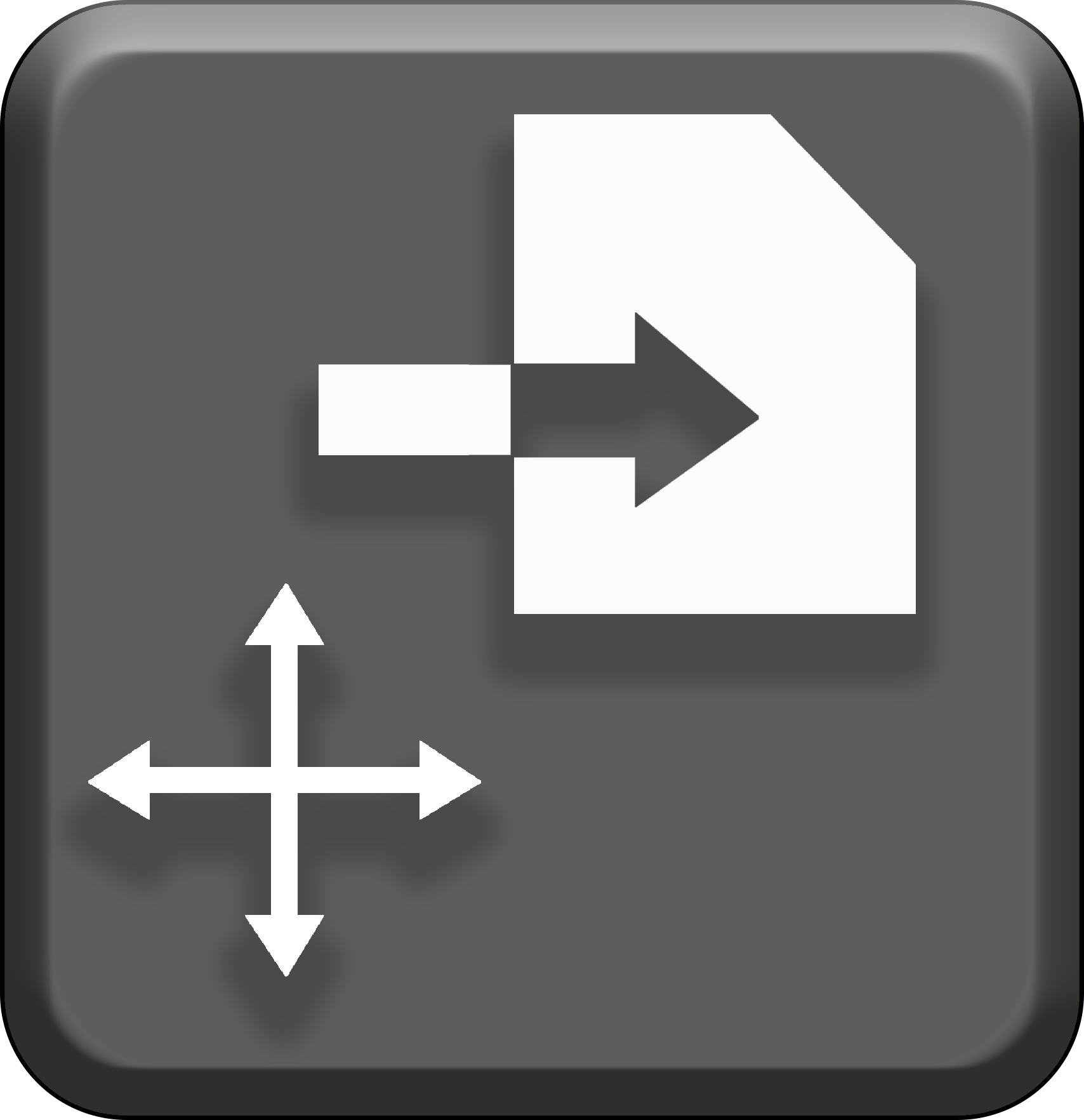 Similar to
Similar to ![]() External files (character), without attaching your files to a Character.
External files (character), without attaching your files to a Character.

Functions
![]() Shuffle Slots
Shuffle Slots
Sorts the slot you have selected in 2. URL List, and allows you to shuffle your slots around to your choosing. A guide can be found at this link.
![]() Copy/Paste
Copy/Paste
Copies the currently selected External file values from one slot, and applies it to either another slot.
URL
Loads an image from a URL (web address). Paste or type the web address for the image into 1. URL input field, and click on Load to upload the item. Note that this really doesn’t work well on the online version, almost to the point of not at all.
Local
Uses locally stored images (images you have on the hard drive of your computer). Opens the Load dialog of your system and allows you to browse for your chosen image. Just be aware, when you close the program or save, this part will not autosave or save with the save file. You will have to reupload the image again if you want to use it later.
Load
Executes either the URL or Local file and uploads it to the program. Note that it will do so to the slot specified in 4. Load Slots.
Tags
1. URL input field
Where you can paste or type in a web address to an image you want to upload. Note that only .jpeg, .png and .gif images are supported*. When Local is selected, it will desplay a file path to the image (not always your system path, but enough that you can identify the image).
*SWF and SVG files can only be read from the images file, a tutorial on this will be made soon.
2. URL list
Up to 150 (15 slots per page, 10 pages) URLs can be saved here. These DO save with your save files, and when you shut down the application.
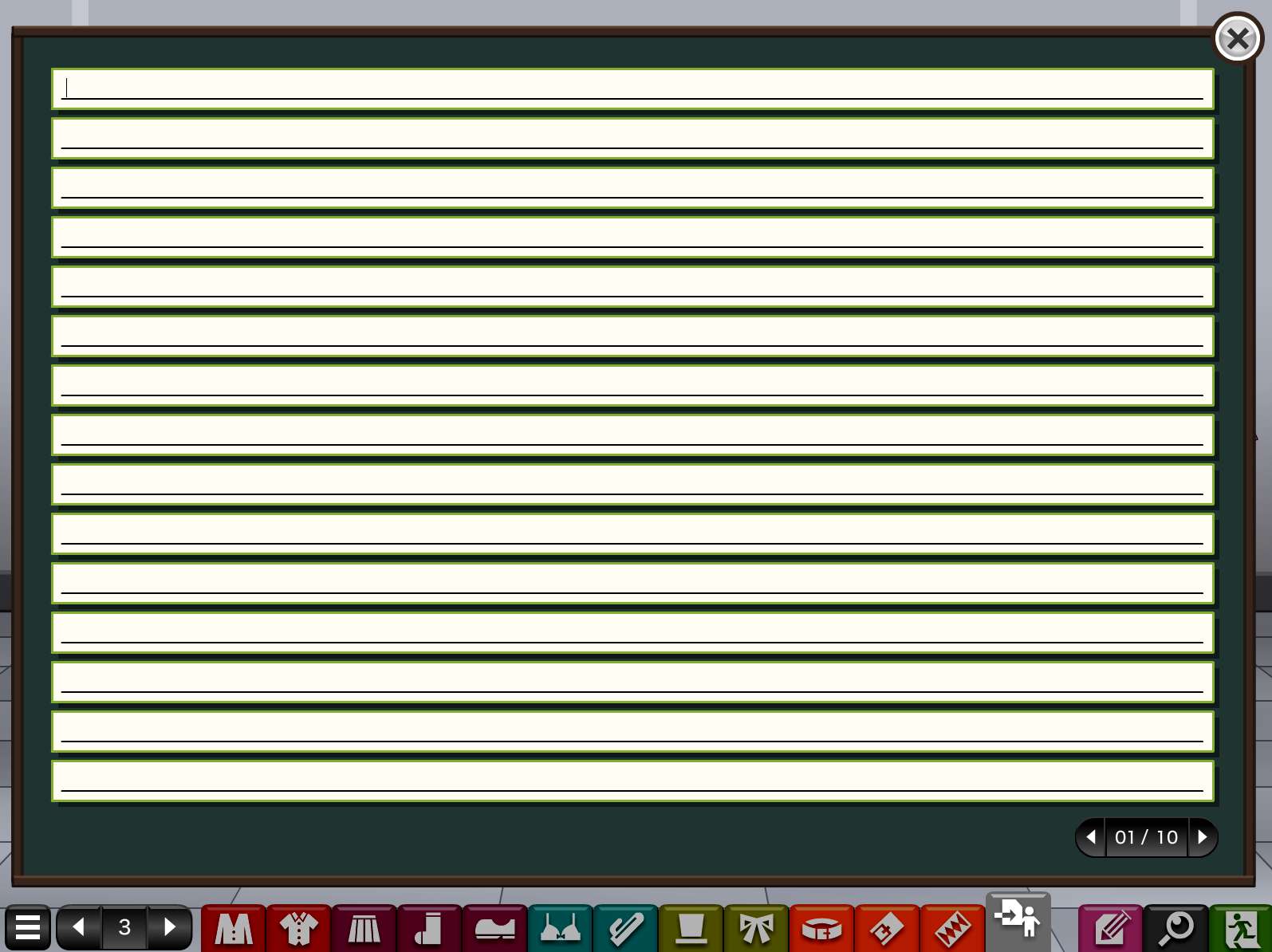
3. URL image display counter
Cycles through all the saved URL’s from above, and displayes them on the screen ready for editing. The right hand number displays the number of URL’s that you have saved. Note that the app has (at the time of writing) 87 pre-loaded images from the Kisekae libary for your use as soon as you open the app. These aren’t displayed in 2. URL list, but you can cycle through them anyway. Pasting a URL over the top of them saves your new URL over the existing one.
4. Load slots
A total of 99 selectable slots to load your images into concurrently.
5. Image snap
Attaches (snaps) the image to either the Background or one of nine Balloons.
6. Colour icon
The colour Tag for backer content availible from Pochi’s Fantia and Pixiv websites. A tutorial for this is coming soon!
7. Image orientation and depth
A sideways facing arrow that can mirror the image from one way to another, and an upwards facing arrow to switch the image layer through three layers.
8. Opacity
A slider that sets the image transparency.
9&10. Image size
Sliders that set the size of the image (9) horizontally and (10) vertically. The Tag has a ![]() link that can be clicked on to isolate width from hight.
link that can be clicked on to isolate width from hight.
11. Image full size
Use this if you want your image full size, and not scaled by 9&10.
12&13. Strech and skew
Sliders that can (12) strech the image, or (13) rotate (spin) it in place.
14&15. Image location
Places the image where you want it (14) horizontally and (15) vertically.
